Connecting to The Smart University Wireless Network using Windows 10
Step 1: Select the icon to access the internet from the task bar in the lower-right. You will see an icon that will look like one of the images below.

Step 2: Select eduroam from the list of available Networks and select Connect.
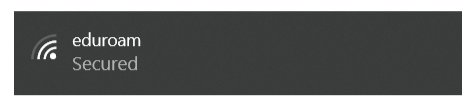
Step 3: Enter Your user name and password
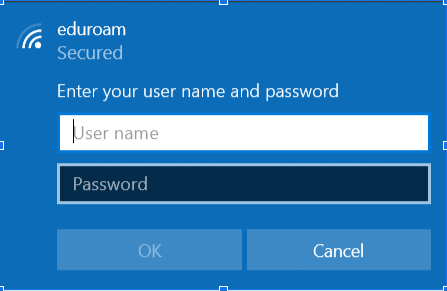
Step 4: Then click on connect.
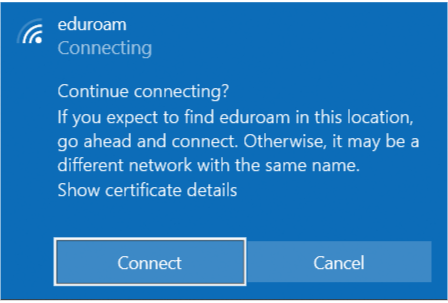
Step 5: If successfully authenticated the status will change to Connected (may briefly display Limited). You will now be connected to the “Ghazi Smart University” service.
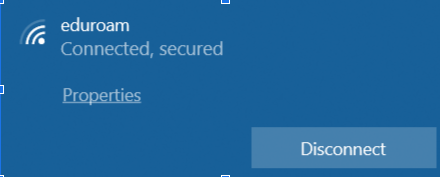
- Your credentials should now be stored and you will only be prompted again when your password is changed.