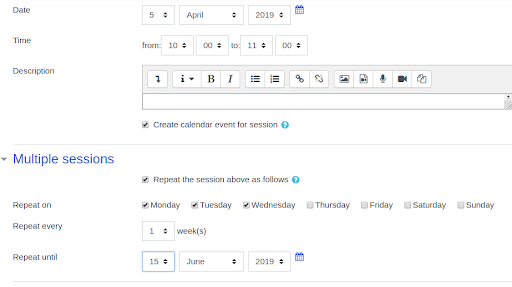Adding sessions to an attendance activity
Step 1: In the Attendance activity, click the Add Session tab.
Step 2-: Select the Date for the first session you want to add.
Step 3: Select the start and end Time of the session.
The time fields use a 24-hour clock, so a 3:15pm-4:05pm class should be entered as 15:15-16:05.
Step 4: Enter a short Description for the session. If you leave the description field blank, the description will default to Regular class session.
Step 5: For multiple, regularly repeating sessions:
-
Check the Repeat the session above as follows box.
-
Check the weekday(s) the class Repeats on.
-
Change the Repeat every 1 weeks menu if necessary.
-
Set the Repeat until date to the date of the final session.
Step 6: Scroll down and click Add button. The Sessions tab will display with a confirmation message and the newly created session(s).